This is article is next in the series of articles on “SharePoint Migration & Planning” Strategies. You can reach out to the previous articles in this series using the following links:
| SharePoint Migration: Planning & Guidance On SharePoint Objects |
| SharePoint Migration – Export IIS Settings |
| SharePoint Migration – Export Alternate Access Mapping |
In this article we will look for the PowerShell Scripts to export “SharePoint Content Databases” details from source SharePoint Farm. This information will be helpful to track all the “Content Databases” provisioned in SharePoint Farm.
In Step 1 we will add the PowerShell Snapin to PowerShell Script as usual

In Step 2 we define a function and initiate the export CSV file with Column Headers. For this demo I am exporting a few important properties like “Id, Content Database Name, Web Application Name, Server Name, Current Site Count” but you may query all possible properties as you deemed fit
In Step 3 we execute the “Get-SPContentDatabase” cmdlet to query the required properties
In Step 4 we loop through the properties collection for all Content Databases and list out the queried properties for each database
In Step 5 we add the content of properties for each of the Content Database to the CSV file
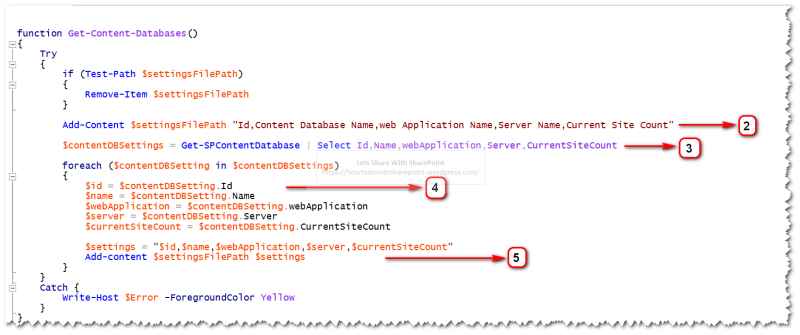
In Step 6 we will set the settings file path and call the function to export the Content Database Details

Once this script get executed successfully, it will export the Content Database Details in a CSV File as shown below in Step 7
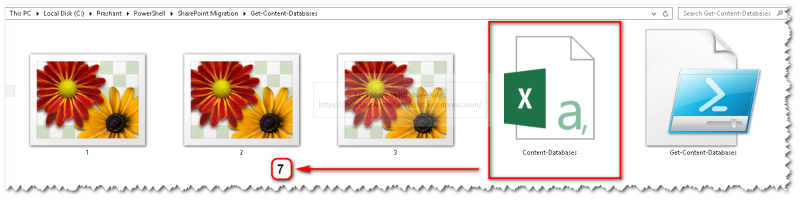
We can see the exported details as shown below in Step 8
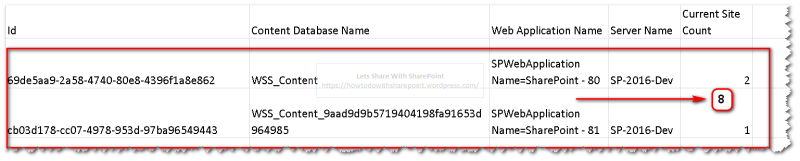
Code Reference:
Add-PSSnapin "Microsoft.SharePoint.PowerShell"Add-PSSnapin "Microsoft.SharePoint.PowerShell"
function Get-Content-Databases(){ Try { if (Test-Path $settingsFilePath) { Remove-Item $settingsFilePath }
Add-Content $settingsFilePath "Id,Content Database Name,web Application Name,Server Name,Current Site Count"
$contentDBSettings = Get-SPContentDatabase | Select Id,Name,webApplication,Server,CurrentSiteCount
foreach ($contentDBSetting in $contentDBSettings) { $id = $contentDBSetting.Id $name = $contentDBSetting.Name $webApplication = $contentDBSetting.webApplication $server = $contentDBSetting.Server $currentSiteCount = $contentDBSetting.CurrentSiteCount
$settings = "$id,$name,$webApplication,$server,$currentSiteCount" Add-content $settingsFilePath $settings } } Catch { Write-Host $Error -ForegroundColor Yellow }}
Clear-Host
$settingsFilePath = "<CSV File Path>"
Get-Content-Databases
That is all for this demo.
Hope you find it helpful.